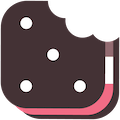Website Search
Parent-Teacher Conferences
Registration information will be updated as conferences are scheduled for the school year.
Participating in Parent-Teacher Conferences
register (New Users)
- Go to the LC Pick a Time page.
- Enter your email address and push "Login/Create Account".
- Fill in the required fields and register.
Sign In (Returning Users)
If you've previously registered, all you need to do is enter your email and password on the LC Pick a Time page.
If you have forgotten your password, enter your email address and select the Forgot Password button. A new password will be emailed to you.
Scheduling
- Choose the building that your child attends. You cannot schedule conferences in multiple buildings at the same time. Once you finish with one building, you will be prompted to return to the main screen and choose the next building.
- You have the option of choosing in-person or virtual conferences. If you chose virtual, a Google Meet link will be shared with you in the confirmation and reminder email(s) you get from Pick a Time. This link will be unique to the meeting with your child's teacher.
- High school parents will either see their child if they are a returning user or be asked to enter their child's information if they are new to the high school. Please refer to documentation from LCHS administrators.
- Once you choose your child's building and mode of conference, you will see a list of teachers. Select the box next to the teacher name(s) that you would like to schedule a conference with. Once you have selected all of them, scroll down to the bottom of the page and click the "Filter Slots "button.
- In the upper right-hand corner, just under the LC block logo, you'll see the date of the event. Click the calendar or the right arrow to change dates.
- Fill in the student's name in the appropriate text box.
- Click on “Create Appointment”.
- Repeat until you have a time with each teacher you’d like to visit with.
Changing Your Appointment
All parents have the option to change their appointment if necessary. This includes changing the type of appointment (virtual vs in-person) and the date or time of your appointment. When you make changes to your appointment date or time, it will send you a cancellation email confirming you cancelled your original time. At any time, you may log back in to Pick a Time and click on "My Appointments" to see your up-to-date schedule.
We do not allow parents to make multiple appointments with the same teacher, so if you need to reschedule for a different date or time, you must change your appointment time instead of just creating a new appointment.
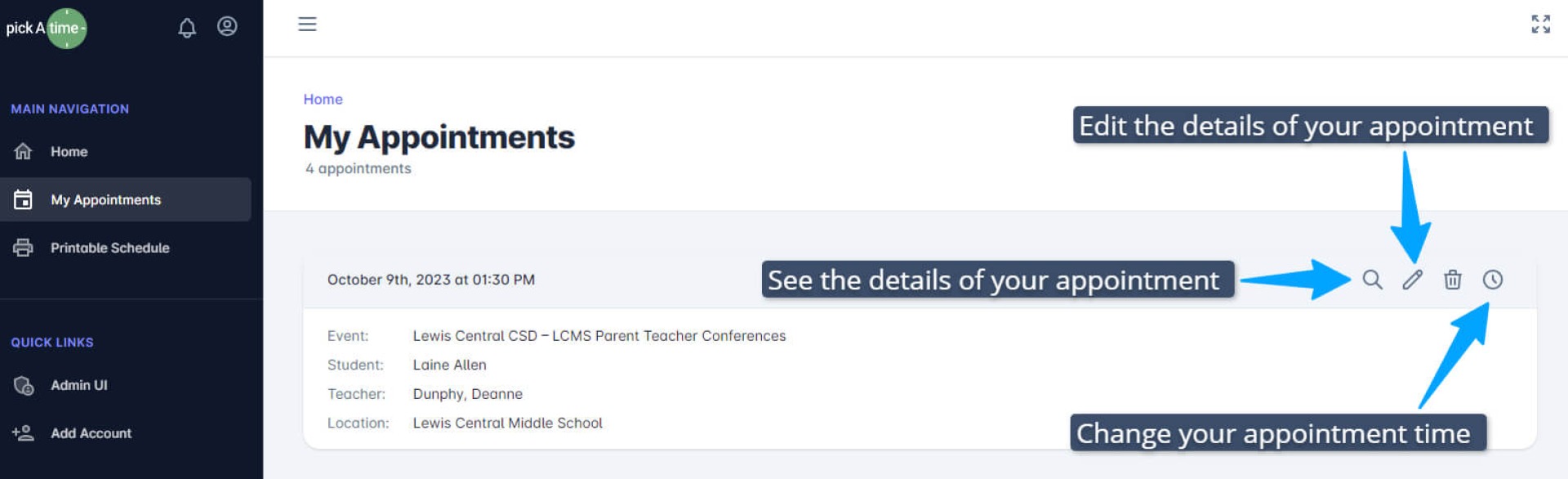
Need to reschedule? You can do that under the "My Appointments" tab in Pick a Time. See the video below.
Virtual Meeting Links
If you choose virtual, Pick a Time will send you a specific link for your conference. Please use that link to connect with teachers at the time of your child's conference. The link will be resent 24 hours prior to your child's conference. While the link will start with pickatime.com, you will be redirected to Google Meet during your conference. You can find this link at any time under your "My Appointments" tab in Pick a Time.
If you have any questions, please call the school.
Google Meet Tips
If you choose to do your parent-teacher conference virtually, Pick a Time will generate a link for you and the teacher that will take you to Google Meet. This link will be shared in the confirmation and reminder emails from Pick a Time.
Below are some tips for a successful virtual conference experience. While the Chrome web browser is recommended, any browser will work. Additionally, Google Meet can be downloaded to most devices.
- Update your device: It's always a good idea to make sure your device and software are up to date a day or two prior to your conference. Sometimes it takes a while, which is why it's recommended to check a day or two in advance. The device you will be using likely has an update section in the Settings.
- On a mobile device: If you are using the Google Meet app on a mobile device, check the App Store (iPhone/iPad) or Google Play Store (Android) to see if Google Meet needs to be updated.
- Using Google Chrome on a Windows or Mac computer?
- Open Google Chrome: Click on the Chrome icon on your desktop or taskbar.
- Click the three dots in the top right corner: These dots are called the "More options" menu.
- Hover over "Help" and then click "About Google Chrome": This will open a new tab showing your Chrome version and checking for updates.
- Look for the message: If you're already on the latest version, you'll see "Google Chrome is up to date."
- Update if needed: If an update is available, you'll see a button "Relaunch to update" or "Update Google Chrome." Click on it and Chrome will update itself. Just make sure to close any important tabs before you do!
- Test your microphone and camera on a computer: Click on the three dots in the top right corner of your Chrome browser window and select "Settings." Then, click on "Advanced" and then "Site settings." Search for "meet.google.com" and make sure "Microphone" and "Camera" are set to "Allow." You can also test your devices directly on Google Meet. View Google's test audio instructions.. If you are using a different web browser, they should have similar options under their "Settings."
- Go to the meeting link: If you have the link from your Pick a Time email confirmation or reminder, simply click on it and you'll be taken to Google Meet. If you synced the event to the online calendar of choice, the link will likely be there as well.
- Click "Join now": You'll see a preview of yourself on your screen. Make sure your microphone and camera are on and adjust them as necessary. Then, click "Join now" to enter the meeting. Don't wait until you see someone is in the meeting! They won't know if you are just sitting in the Google Meet waiting room.
- Once in the meeting:
- You can mute your microphone by clicking on the microphone icon at the bottom of your screen.
- If your audio is not working, you can chat with other participants by clicking on the chat icon in the bottom right corner.